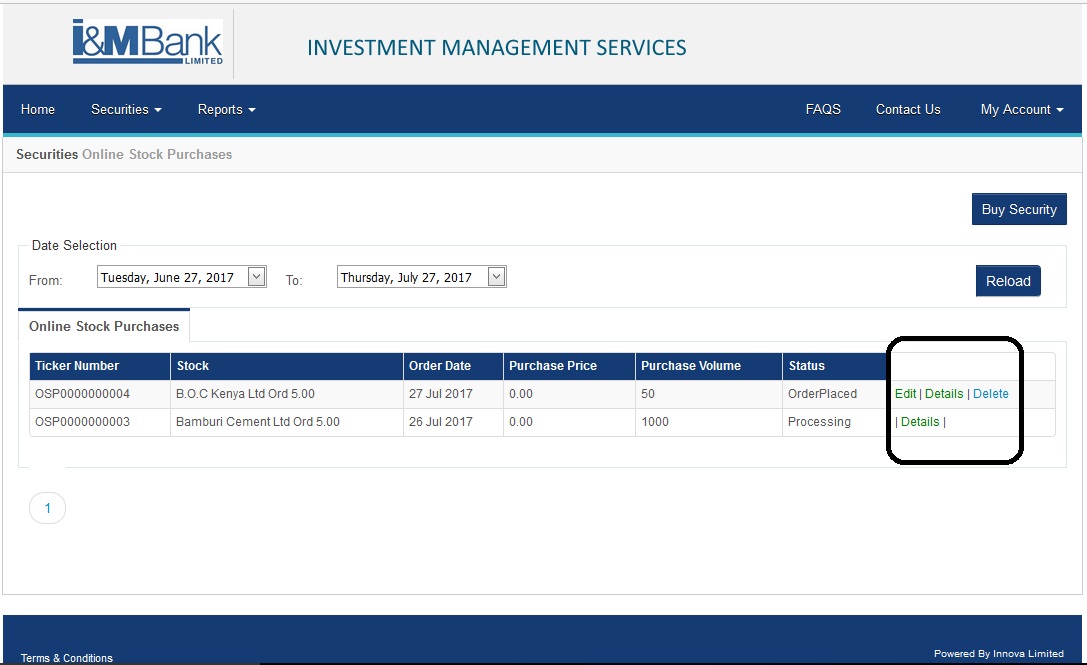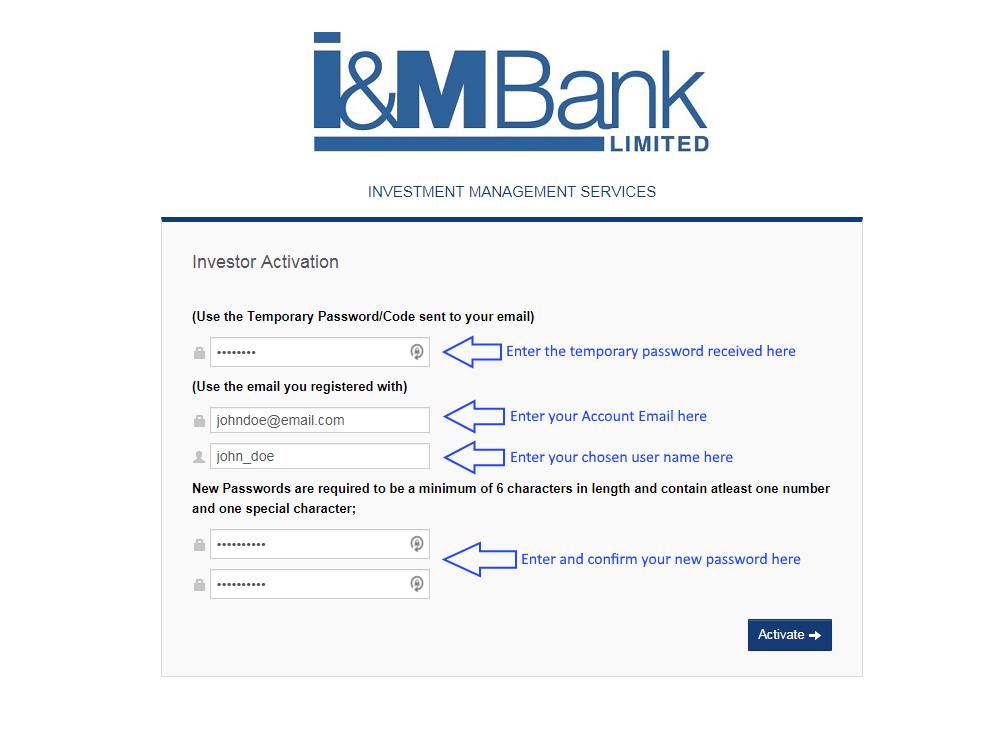
On account registration, you will receive an email is sent to you with your log in details as seen in the sample email below:
Hi Jane Doe,
You recently asked to activate your online I&M Bank Ltd, Investment Management Services Account.
To complete your request, please follow this link:
https://i-invest.imbank.com/CustodyOnline/Investor/Activation?token=2AX6LaQ5ctBUyQ5UPmfyKgYXFpbcpZ7cht9HTa7QMNDqA
Your temporary password is PC3Tem!{
The link will only be active for 48hrs
Regards, I&M Bank Ltd, Investment Management Services Team
On navigating to the URL you shall be required to enroll yourself by providing the following information:
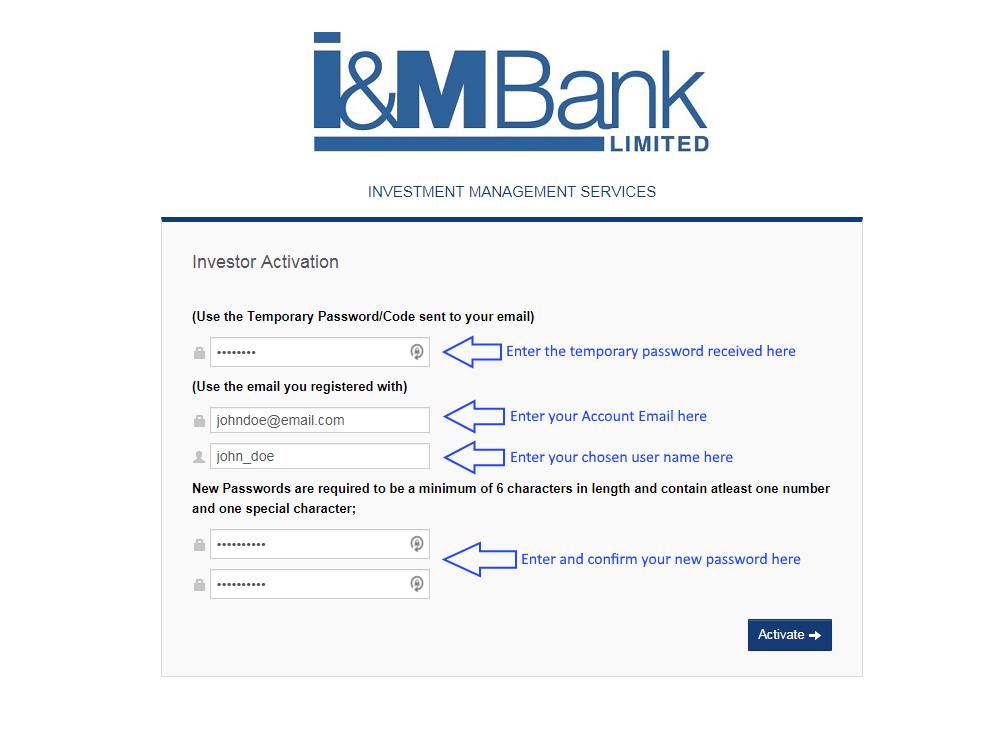
On successful credential entry, you will be navigated to the Terms and Conditions Acceptance page.
NB: You will be required to read through the page, on completion select the check box accepting the terms and select the "Accept" button to complete the registration.
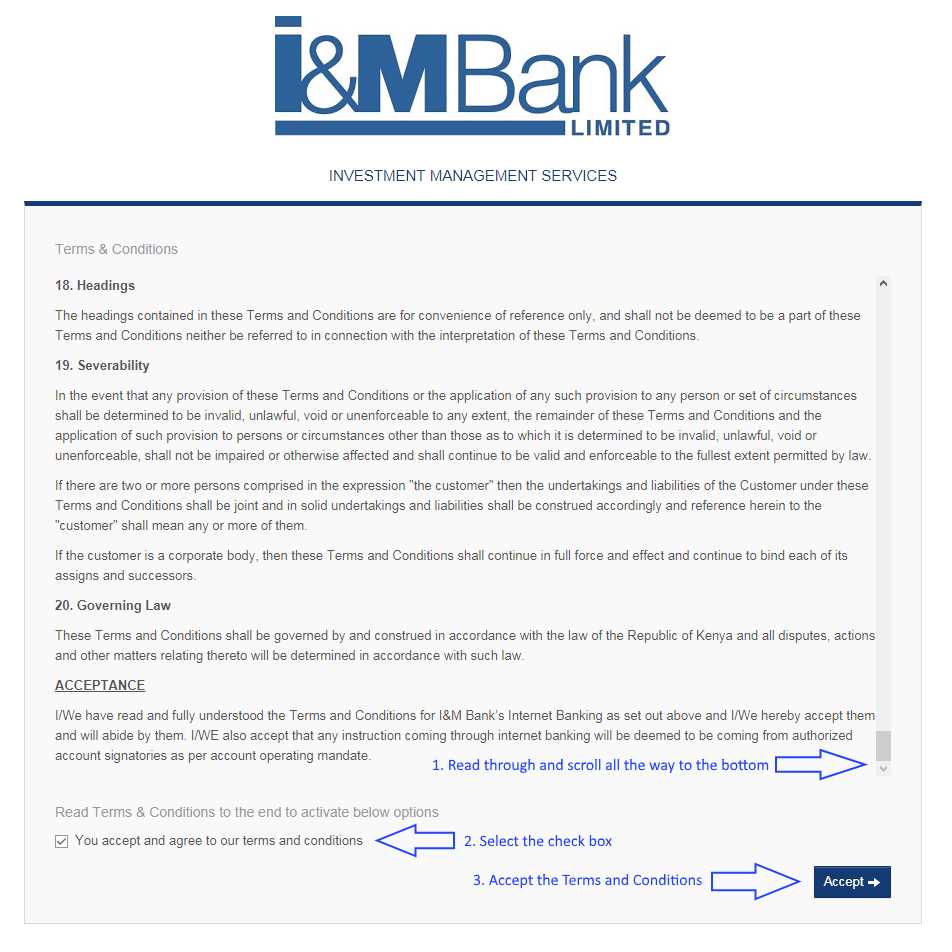
This page that allows you to log in and access the your custodial account.
Here one is required to
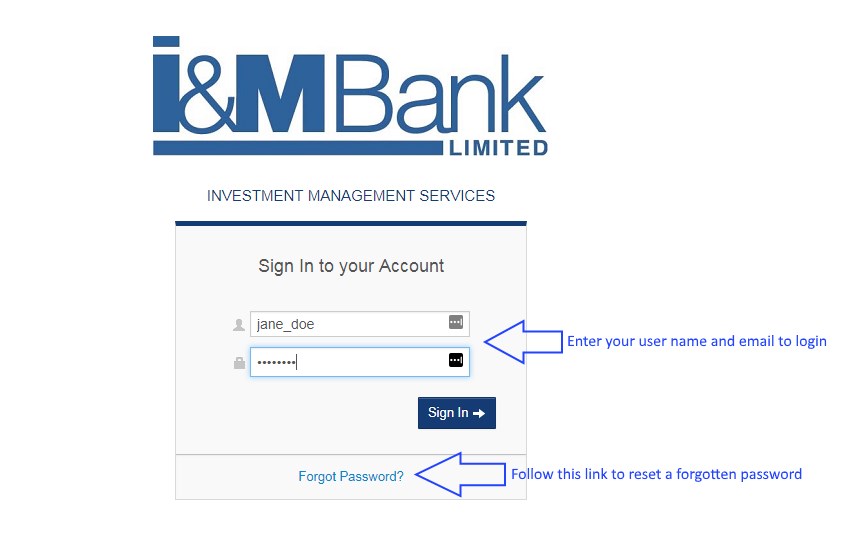
Once Logged in, you will be redirected to the Home Page.
If you have forgotten your password hence denial of access click on the forgot password link. Here you are required to
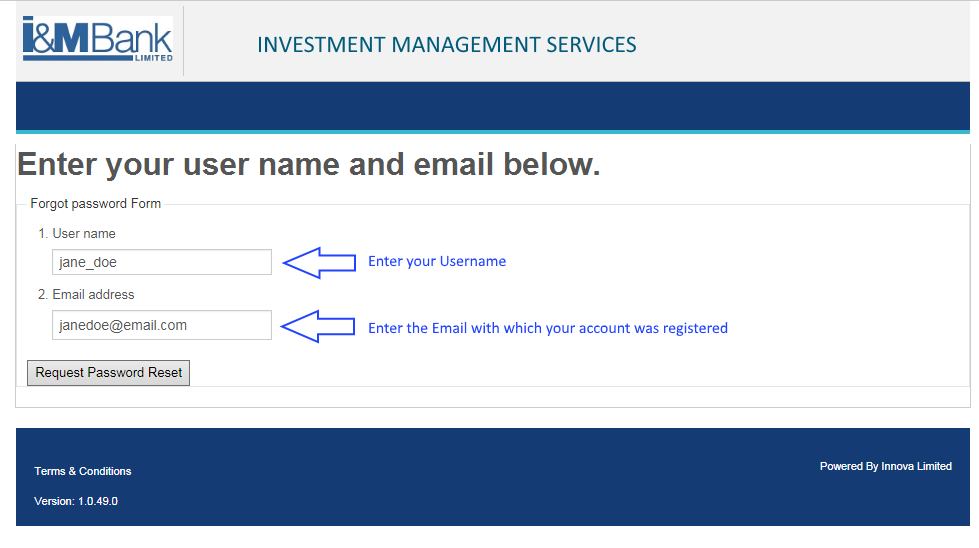
On resetting you will receive an email such as seen in the sample below:
Hi Jane Doe,
You recently asked to reset your I&M Bank Ltd, Investment Management Services account password.
To complete your request, please use the link below.
https://i-invest.imbank.com/CustodyOnline/Account/ResetPassword?token=2bWf8SBH2kcs3QIB2ycPMxickPg42tQmhcInsxALxZIKQ
Your temporary reset password is: *HO5;$XZ
This link will be active for 48hrs
Please note: for your protection, this email has been sent to all the email
addresses associated with your I&M Bank Ltd, Investment Management Services account.
Regards,
I&M Bank Ltd, Investment Management Services
On navigation to the reset page you will be required to provide the temporary password received as well as your new password and confirmation of the same as seen below.
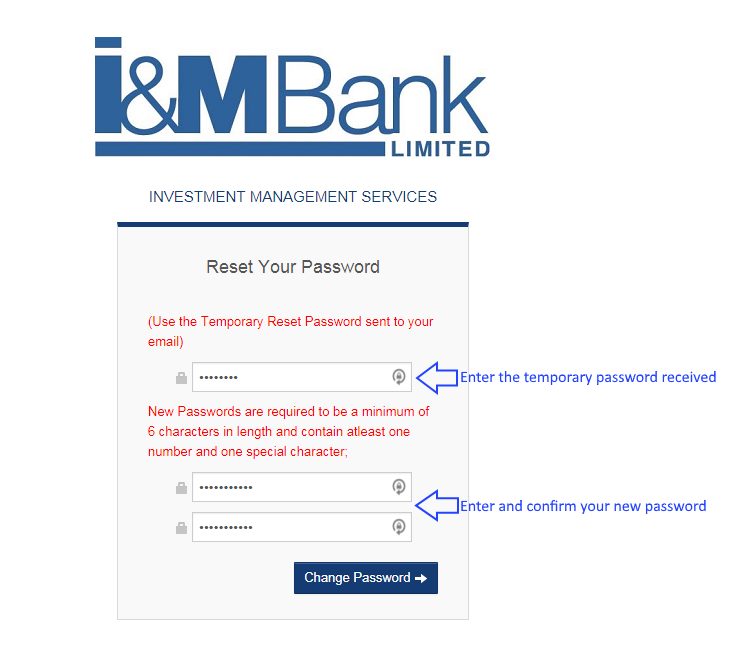
Once successfully reset, you shall now be able to log into your account with your new password.
This is the first page you will see after logging in.
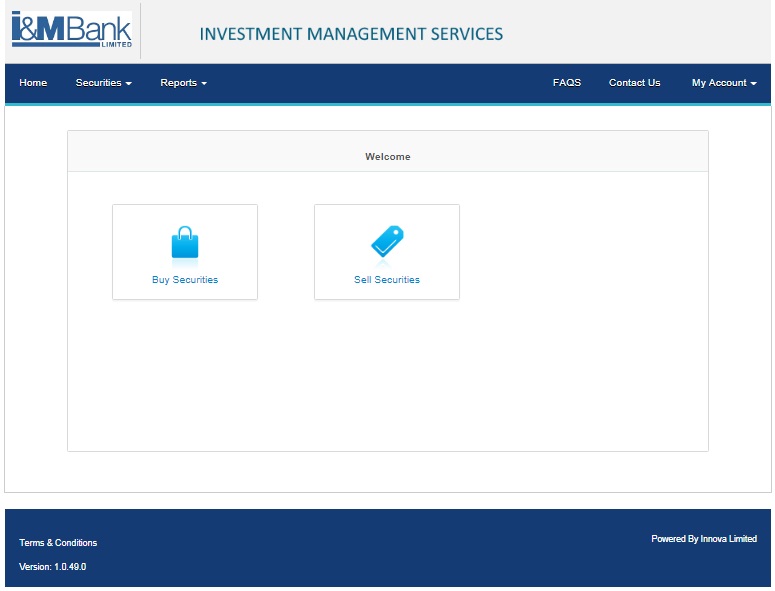
It has prompt a number of prompt executions which include:
Securities can be traded in two ways:
On clicking on the purchase or sell stock buttons, one will be redirected to the relevant page as seen below, where one is to provide the details of the trade as noted.
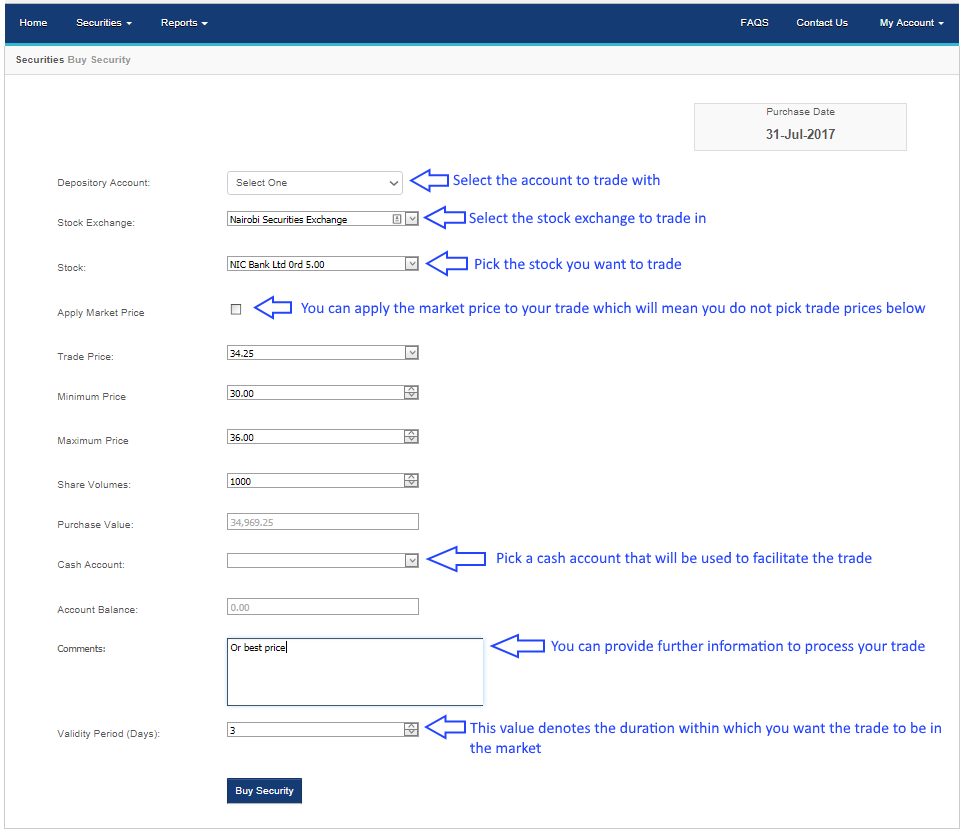
NB: purchase of securities and selling of securities have the same procedures only that one is required to choose the execution they desire i.e. purchase or sell.
This gives a list of all the trades done within a specific as specified by the
Clicking on the Reload tab enables you to get results of the online transactions after changing the time from which you need to check any transactions.
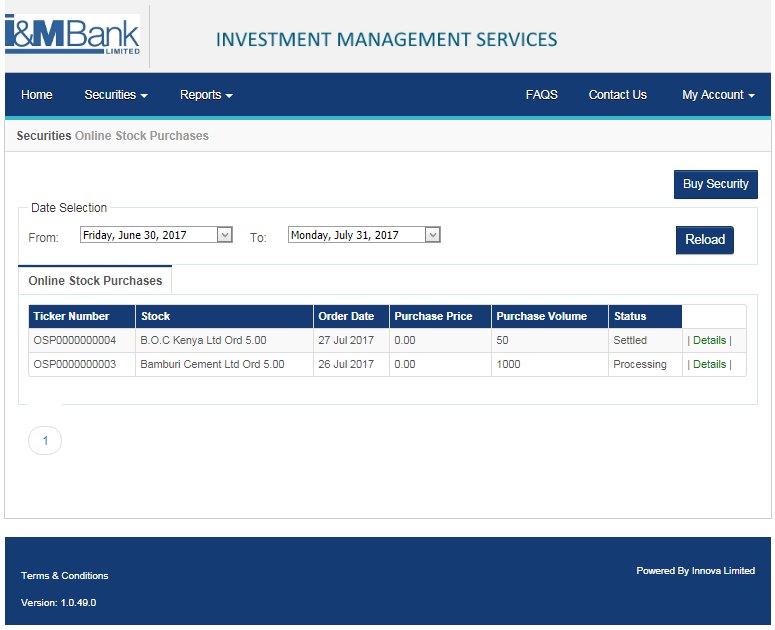
As trade instructions are processed, they go through various statuses. These statuses include:
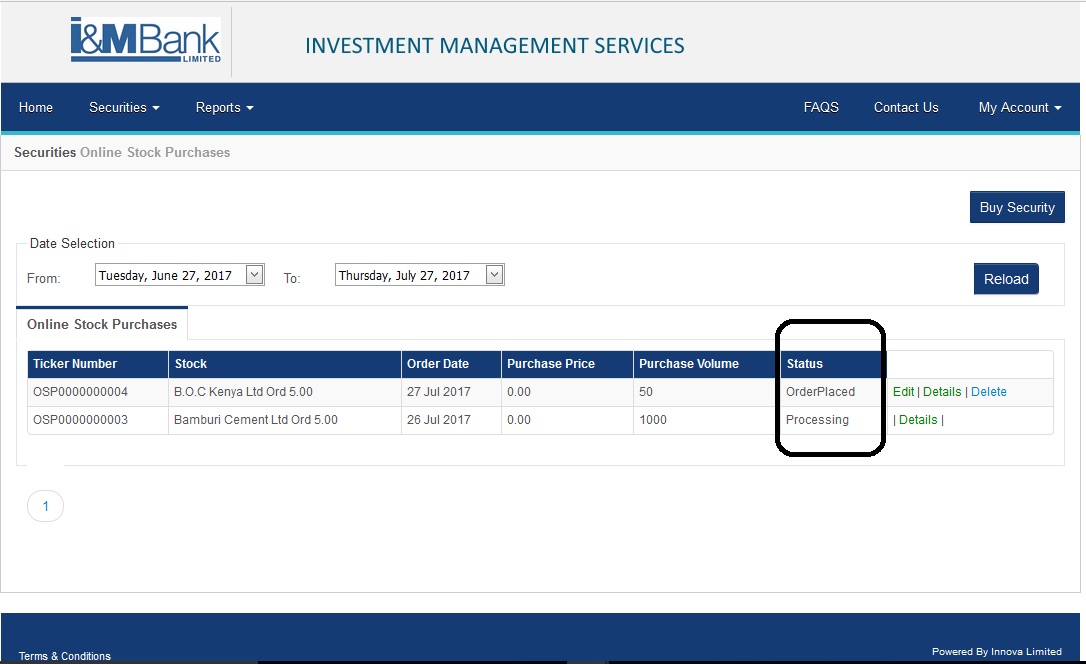
After entering the details of your instruction, one is able to edit, view and delete them.
NB: A trade instruction can be viewed at any time, but only an unprocessed trade instruction can be edited or deleted.